How to Remove Duplicates from Apple Mail
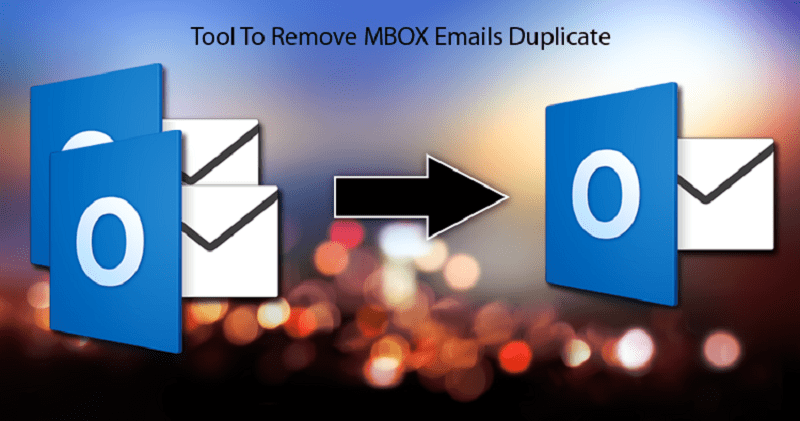
How to Remove Duplicates from Apple Mail
Do you want to get rid of duplicate data from your Apple Mail file? Find some of the easiest methods to do so. Our duplicate remover method is a hundred percent unique and correct. But before we shift to tell you how to remove duplicates from Apple mail, learn what duplicate data, how it makes its way into the mail.
Having duplicate mails in Apple Mail is not unusual. Numerous factors cause duplication issues. It is important to remove duplicate data from the file. The presence of duplicate data not only increases the file size that takes more space on disk but also suppresses the important data.
For corporate users, it becomes even more important to remove duplicate data. It is directly associated with productivity. Additionally, when a user shifts from Apple Mail application to any other, it becomes important to delete the duplicate data. Otherwise, all duplicate data will get transferred to the new account, creating chaos there as well.
What Is Duplicate Data and How It Get Into Apple Mail Account?
The duplicate data is the data that is present in the mail account for more than one time. There many reasons
Many factors cause the duplication in the Apple mail file. Some of them are:
- Synchronization of files for multiple times
- Failure of server synchronization
- Interruption from any other application when you are downloading the file
- Running more than one Apple Mail application or Apple mail file on the device
- Some antivirus interacts with programs and causes duplication issues.
How to Find Duplicate Data And Remove It From Apple Mail Application
There are two methods present to remove duplicate data from Apple mail file. The first method is manual, it means you have to make changes in Apple mail account setting or delete duplicate data one by one. Here is the step by step guide to delete data manually.
- Take the backup of your Apple Mail file. This is for, you can fall back on your backup if something went wrong.
- Download the archive file and open it. Click the Option key, and then click the Go menu in Finder, and then choose Library. Locate the Scripts folder present in the Library window and drag the script Remove Duplicate Messages into it.
- Now launch your mail and then select the mailbox from which you want to remove the duplicates. In that mailbox, select all of the messages; then, from the AppleScript menu of Mail, choose to Remove Duplicate Messages.
- At this step, a folder with the name ‘Remove Duplicate Messages’ will appear on the desktop. In that folder, you would see a new folder by the name ‘Read Me document’, as well as the Remove Duplicate Messages.log file.
- At this stage, if the AppleScript finds any duplicate messages, it will be removed from Mail, and the Apple mail will copy them into a Removed Duplicates folder present on the desktop within the Remove Duplicate Messages folder. At the end of the script, a window will open. It will tell you the number of duplicates it has removed. Do the same process for other mailboxes.
- If you want, you can get a preview of these messages to cross-check that selected messages are all duplicates—and then you can delete them.
The Limitations Of Manual Method
The manual method of deleting duplicate data is easy and could be executed without support. The only limitation of using this method is that it is time-taking, and there are chances of error.
The Second and more reliable method to remove duplicate data is using third-party software. The Softaken duplicate remover is one of the most credible software for removing duplicate data. It has easy to understand interface, quick, and helps in the accurate removal of duplicate data.
The step by step guide to convert file starts from here.
The first thing that you need to do to remove duplicate EML data from the mail file is, launching the software on your device. The software is compatible with all versions of Windows. So, you can easily install it on any Windows compatible device.
Then the next step is uploading the EML file in the software. For that, click on the option “Select folder having EML/EMLX files” or “Select single/multiple EML/EMLX file or files.” After that, click on the option “Remove duplicate across the folder” or “Remove duplicate within the folder”.
- Upload the EML or EMLX file.
- Click on the folder option to upload all EML or EMLX folder in one go or click on the option single or multiple files. It will allow you to upload files one by one. You can see the number of files upload on the software at the sidebar of Window.
- The software gives two options to remove duplicates. Select, Remove Duplicates from Apple Mail within the folder – with this option, you would be able to remove duplicate items within the folder. The second option is ‘remove duplicate across the folder’. The option will let you remove all duplicate items present in the folder, as well as outside the folder.
- Select the output location after that.
If you want to check the functioning of the software, run it demo version. The demo version will show you the duplicate data not remove it.