How to Solve ‘Cannot open your default email folders’ Error?
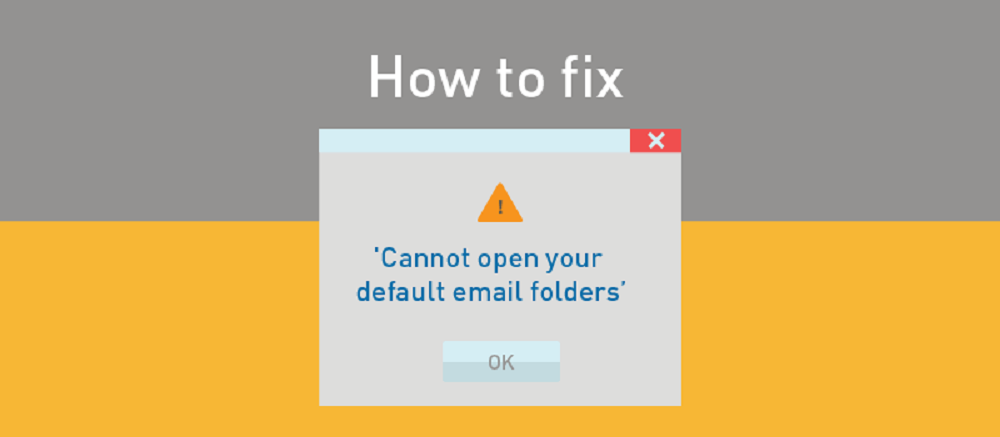
Microsoft Outlook is a well known emailing application serving Windows and Mac users both by providing ease in handling emails. With lots of benefits on one side, there are certain drawbacks are also there. Sometimes, Outlook users come across sudden issues like error messages. These error messages are so struggling and hard to solve that users look for immediate solution. Also, such messages affect the productivity with OST to PST Converter.
Let’s go a little deeper!
Why OST file damages?
OST files are Offline Storage Tables which holds the copy of original mailbox available on MS Exchange Server. This copy synchronizes at specific intervals. Therefore, it enables the account holders to access the mailbox all the time even when there is no server connectivity.
Reasons behind OST corruption:
There are innumerous reasons behind OST file damage; some of them are as follows:
- Malware or virus attack
- Internal discrepancies
- Add-ins affecting OST file.
- Deletion of file or folders from MS Exchange folder
- Synchronization failure because of improper shutdown
- Bad sectors error in the hard drive where the OST file is saved
- Changes in the internal structure of Outlook OST file.
Fix OST file corruption issue
Remove silent (not in use) Outlook OST profiles:
- First Open MS Outlook and click on File tab << Account Settings << Manage Profiles; click Show Profiles. Select all Outlook profiles and remove them.
2. Make another copy of MS Outlook OST file and this will eradicate all the issues connected with old OST file.
If the above mentioned steps fail to solve the error trouble then, create a new profile.
Error due to running in Compatibility Mode
In most of the cases, there is hardly any need for Compatibility Mode in any of the Outlook editions. Thus, it is not suggested to utilize compatibility mode for any application which is specifically designed for MS Windows.
Check the below mentioned error messages which you must have come across while running Outlook in Compatibility Mode:
- “Cannot open your default email folders. Information store could not be opened.”
- “Cannot start Microsoft Outlook. Cannot open the Outlook Windows. The server is not available. Contact your administrator if this condition persists.”
- “Cannot display the folder. File access is denied. You do not have the permission required to access the file C:\Users\username\localsettings\application\data\microsoft\outlook\outlook.ost”
Compatibility mode creates a problem if enabled for MS Outlook. So, quickly think of the ways to enable them.
Disable Compatibility Mode on 64-bit MS Windows OS by using below given steps:
- First Navigate to the address: C:\Program Files(x86)\Microsoft Office\Office XX\Outlook.exe.
- After that, Right-click on the application (exe), click on Properties >> Compatibility tab.
- Uncheck the checkbox named Run this program in compatibility mode, click Apply and then click Ok.
In case Compatibility tab is missing, follow the below given steps:
- Click Start << search for Program Compatibility Troubleshooter
- Start the utility and click ‘Next’
- After that, choose Outlook XX from the list of programs.
- Now, follow the step-by-step process to disable Compatibility Mode.
Use Third-Party Software:
By using a third-party software application, it is convenient to repair and recover OST file data without things going bad. It is quite understandable that not all the users are technically skilled to sort out the issues, especially when you are managing your business email with MS Outlook.
OST to PST Converter
OST to PST Converter is an advanced OST conversion facility which is specially designed to handle error like scenarios and other issues.
This software help to re-create and repair the corrupted OST file without affecting data integrity. The software offers a simple Graphical User Interface for ease to those who are less-techie. You can use the software for converting several error messages and corrupted Outlook OST files in one go.
Wrapping Up:
It can be a tough task to find an appropriate solution for error that you are facing with MS Outlook. We have recommended you some of solutions which can be used in such situations. However, a professional software resolves the errors and data loss issues instantly.