Why Two OST files in my Outlook? Solve the Trouble With Us
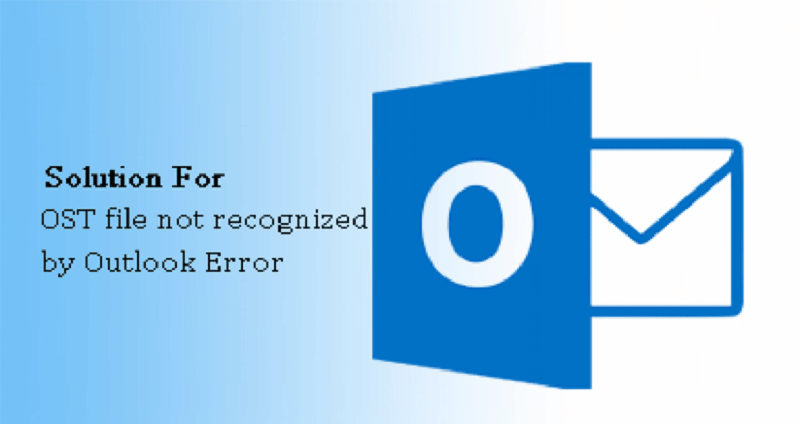
It is quite irritating to see the undesirable space grabbed by some folders, files or documents on the system drive. There is an issue these days about two OST files in MS Outlook emailing client which generates again and again whenever user login to the account. To have two OST files means for Outlook account means gradual multiplication of files and slow working of the system. The trouble with two OST files is extremely common in the organizational environment and thus the blog is created to render help to the Outlook users.
The most common Offline Storage Table files or OST files are local replica of MS Exchange Server data stored at the system location. These files help users to access MS Outlook data and work offline with no internet connection and updates later after internet connection is acquired. So, any trouble with OST file affects smooth workflow. For instance, users fail to access email data, contacts etc when there is no connection with MS Exchange server or network connection is lost. In such a scenario, look for an immediate solution and sort the two OST file issue.
Any user can come across the problems like damage Outlook profile, local AD account; several IMAP account profiles, corruption, and incompatibility of network OST, etc. Users must know the cause behind the problem along with instant remedy.
Try these Solutions
If you want to tackle the issue of extra OST file generation with every attempt when you login to Outlook application, then some manual actions or processes are explained here which can be tried out:
- Managing Outlook Profiles
- Repairing Corrupt OST Manually
- Backup OST and Remove Extra
Managing Outlook Profiles
Try to remove an extra Outlook profile in the application to sort out the regeneration of OST files. Close your MS Outlook application (if already opened) and execute the following steps:
- First open Control Panel application in your system with Windows and Run command.
2. Choose Mail option and after that in the opened Mail Setup dialogue box, click Show Profiles.
3. All the MS Outlook profiles will listed. Choose the extra or unrequired profiles one after the other and click Remove option in order to remove them.
4. Delete unrequired OST files and logon to the Outlook application to check for two OST files.
Repair Corrupt OST File Manually
There might be the case of severe corruption in OST files which can repaired manually using scanPST.exe utility available in all Outlook versions. Check the path locations of this in-built repair utility for different Outlook editions to run this application:
- In Outlook versions 2007 to 2019 (64 Bit): C:\Program Files (x86)\Microsoft Office\root\Office xx
- In current Outlook versions 2007 to 2019 (32 Bit): C:\Program Files\Microsoft Office\root\Office xx
- In older Outlook versions (64 Bit): C:\Program Files (x86)\Common Files\System\MSMAPI\<locale ID>
- In older Outlook versions (32 Bit): C:\Program Files\Common Files\System\MSMAPI\<locale ID>
Simply open the application from the above given folder paths, browse and add the damaged OST file for repair.
Take Backup of OST File and Remove Extra Files
If you are looking for some other alternative then save main OST file to PST file format as a backup and then remove the regenerated OST files. Those who wish to acquire manual methods they can convert OST to PST file using archiving feature and user-interface.
To use manual solutions, you always need connection with Exchange Server. Such methods may corrupt OST files. The manual process causes file size issue, data loss risks, filter restriction, and so on. In order to avoid all the risks in OST conversion, use a professional software tool. There are many applications for this purpose such as OST to PST Converter. This software supports converting OST file into PST and in other formats as well. You can also move OST data into Exchange and Office 365 destinations as well. With some advanced filter options, convert OST to PST particularly. We suggest you to opt for free demo version and seek confirmation about the working of the software.
Conclusion: OST file is an important database file in Outlook application and Exchange server. Thus, any trouble creates a need to solve the matter as early as possible. Sometimes, when two OST files created use some solutions such as OST repair, Outlook profile management etc can used. The best way out is to use a software for safe conversion.